How to add logging on azure with aspnetcore and serilog
Logging as a Service in Azure
Have you ever wished you could get a powerful logging service such as ELK (Elasticsearch, Logstash, Kibana), but as a service in Azure ?
Well, you can rejoice and see in this blog post how to use Azure Log Analytics, the logging as a service in Azure in an AspNetCore application in just 2 Nuget packages and 5 lines of code :)
Creating the Azure Log Analytics Service from Azure Portal
Let’s start by creating an Azure Log Analytics workspace from the Azure Portal:

Note The 5 first GB per month of logging are free
Then once the service is created, navigate to the Advanced settings panel and grab your WORKSPACE ID and your PRIMARY KEY
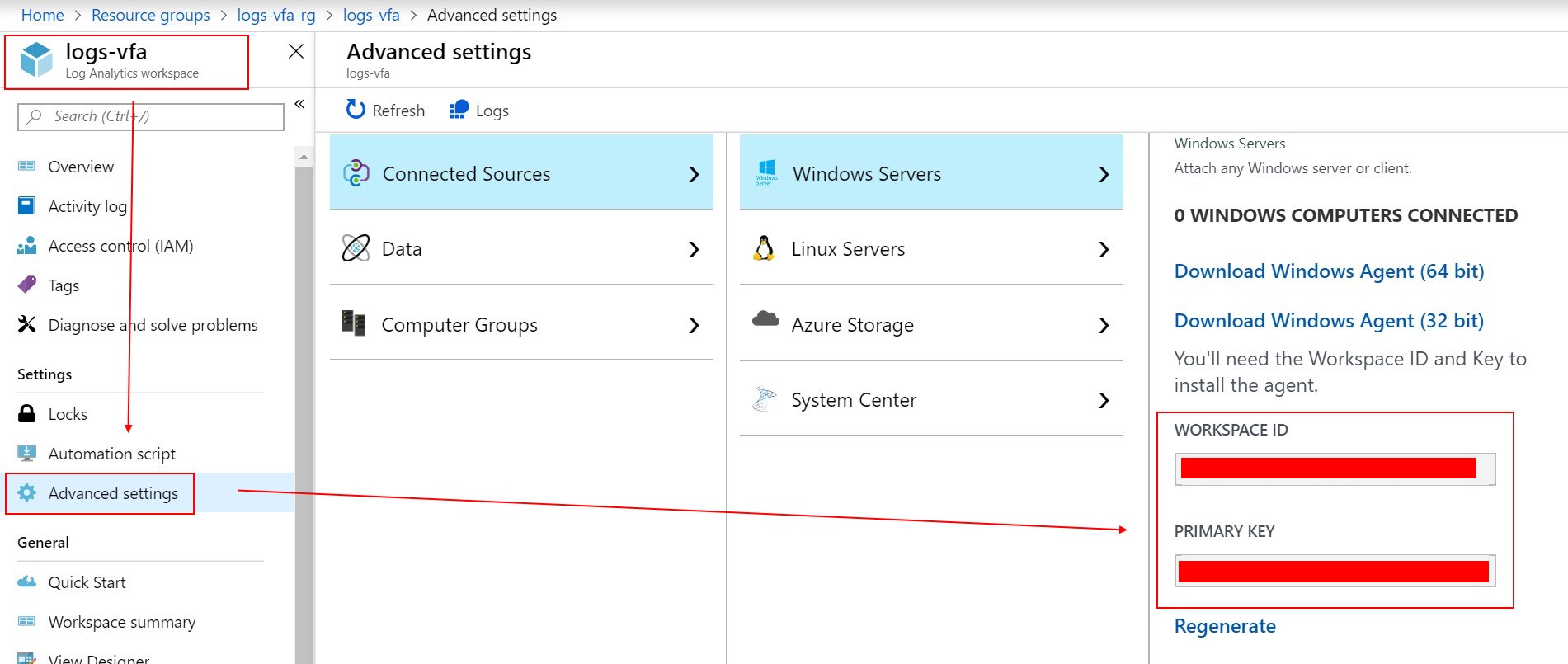
Alright, that’s all for the Azure part!
Add Serilog and configure Serilog.Sinks.AzureAnalytics
First of all, add the 2 following Nuget packages to your aspnetcore projet:
Serilog.AspNetCorewhich will be used to simplify the configuration of Serilog in an AspNetCore app,Serilog.Sinks.AzureAnalyticswhich will enable you to send your logs directly to yourAzure Log Analyticsworkspace.
Then in your aspnetcore app, locate the Main method in Program.cs, and configure the Serilog logger by setting the value of the Log.Logger with a new LoggerConfiguration(), and also by using the WriteTo.AzureAnalytics method which will require the two previous settings, retrieved from your Azure Log Analytics.
public static void Main(string[] args)
{
Log.Logger = new LoggerConfiguration()
.WriteTo.AzureAnalytics(workspaceId: "WORKSPACE ID",
authenticationId: "PRIMARY KEY")
.CreateLogger();
CreateWebHostBuilder(args).Build().Run();
}
public static IWebHostBuilder CreateWebHostBuilder(string[] args) =>
WebHost.CreateDefaultBuilder(args)
.UseStartup<Startup>()
.UseSerilog();
The last peace of the puzzle will be to add a call to the method UseSerilog() right after your UseStartup<Startup>() method, and that’s all folks!
Browse your logs from the Azure Portal
Navigate to your Azure Log Analytics service, and go to the Logs panel.
You should now see that a Custom Logs section has appeared, and inside the default log type name DiagnosticsLog (that you can change by configuration of course).
Select your query, click Run and “Voilà”, congratulations you can see your logs in your Azure Log Analytics workspace :)
I hope you are convinced to start trying using this service :)
Note: The service is still in preview at the time of writing of this article (check official documentation)
May the code be with you!