Blazor - Part 5: Show our Blazor webassembly app faster by using server prerendering
This article is part of a serie. You can jump to other articles here:
Hi everyone,
After managing to make our app work offline, let’s see how to add to our Blazor PWA app a way to render the UI faster at the beginning.
When made only of static files, before being able to render any UI, our app need to wait that all files are loaded, which gives us a not so cool “loading…” message for few seconds at the start.
Once everything is loaded, our app is super fast since it doesn’t need to reload whole pages from the server and render everything from the browser.
However if you remember of the “good old time” of aspnet MVC, reloading every time you do an action was surely an overhead we probably didn’t want, but at least the first page rendering was faster and didn’t require any “loading” time.
If only we could get something smart, with the first rendering done on the server, but then would get all the necessary files to run as an SPA in the background… Well the time has come, let’s rejoice of a super basic yet complex functionality: Server Prerendering!
In fact, the server side Blazor (the only official way of using Blazor in production at the moment by the way) is already leveraging this feature by rendering Blazor components on the server and use signal R to send the DOM modifications to the browser.
Let’s now see how to implement that in our Blazor PWA.
Is server prerendering only about greatness ?
Well, hum hum, not really.
Even without talking about technical complexities (such as OnInitialized event triggered twice, etc. More info explained in the Blazor Server part of the official documentation), the main structuring point in my opinion is having to host our Blazor app in an aspnetcore app.
Even if as a .Net developer this might not be such a problem (and could rather be an advantage) it does reduce your possibilities for hosting your app (simple static file hosting is no more an option), and needs you to bring the aspnetcore runtime with your app to be able to run (fortunately quite facilitated with containers technologies such as docker).
Server prerendering a Blazor webassembly app with aspnetcore
Alright, it is time to talk about real stuff!
First of all we will need obviously an aspnetcore 3 app, using your favourite editor to create it or the command line dotnet new web.
We will need mainly 2 things :
- Add a reference to
Microsoft.AspNetCore.Blazor.Server - and a reference to our Blazor project
After that, we will need to add a _Host.cshtml file in a Pages folder in order to render our Blazor App root component directly on the server, a little bit “à la” Razor way of rendering pages.
The content of this file should be the same as our Blazor project index.html file, except that instead of displaying a “Loading…” message, we are going to render our Blazor component using the following syntax:
@using blazor_workbox_pwa
...
<app>@(await Html.RenderComponentAsync<App>(RenderMode.ServerPrerendered))</app>
You can find the whole content of this file on GitHub
Then in the Startup.cs file of our aspnetcore app , we need to add the necessary services in ConfigureServices for rendering our “Mvc” page as well as the HttpClient used by our Blazor app
:
services.AddMvc();
services.AddScoped<HttpClient>(s =>
{
var navigationManager = s.GetRequiredService<NavigationManager>();
return new HttpClient
{
BaseAddress = new Uri(navigationManager.BaseUri)
};
});
Then in the Configure section, we need to add:
if (env.IsDevelopment())
{
...
app.UseBlazorDebugging();
}
else
{
app.UseHsts();
}
app.UseHttpsRedirection();
app.UseClientSideBlazorFiles<blazor_workbox_pwa.Startup>();
app.UseStaticFiles();
app.UseRouting();
app.UseEndpoints(endpoints =>
{
endpoints.MapDefaultControllerRoute();
endpoints.MapFallbackToPage("/_Host");
});
For testing the prerendering, this is pretty all we needed. You can now launch your aspnetcore app and observe that the first rendering of the page doesn’t need loading:
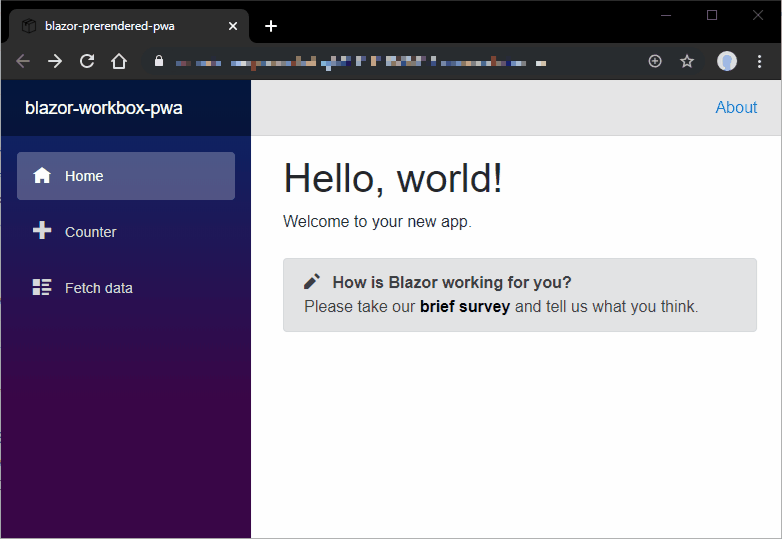
Alright, maybe not as “mind blowing” as expected? Let’s remember how it was without server prerendering:
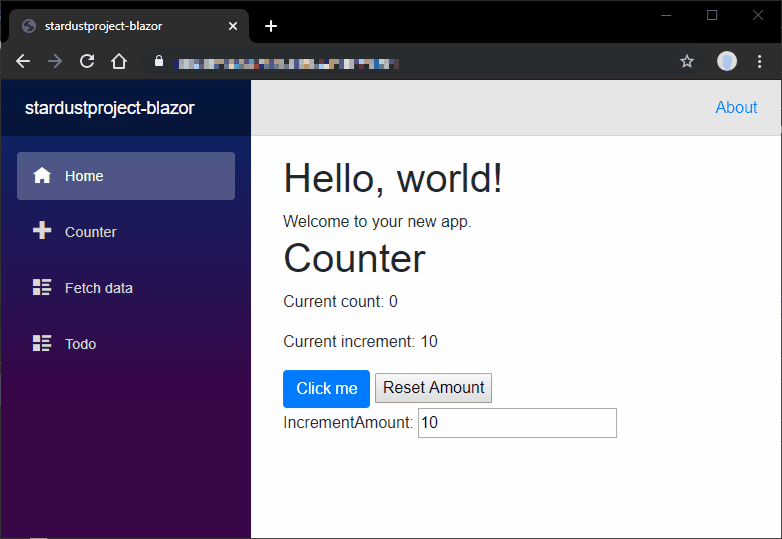
Better isn’t it ?
Road to the “perfect” Blazor PWA
Finally, after some tuning (some html tags to add, etc. details available on Github) let’s see the score we can get through Chrome DevTools :
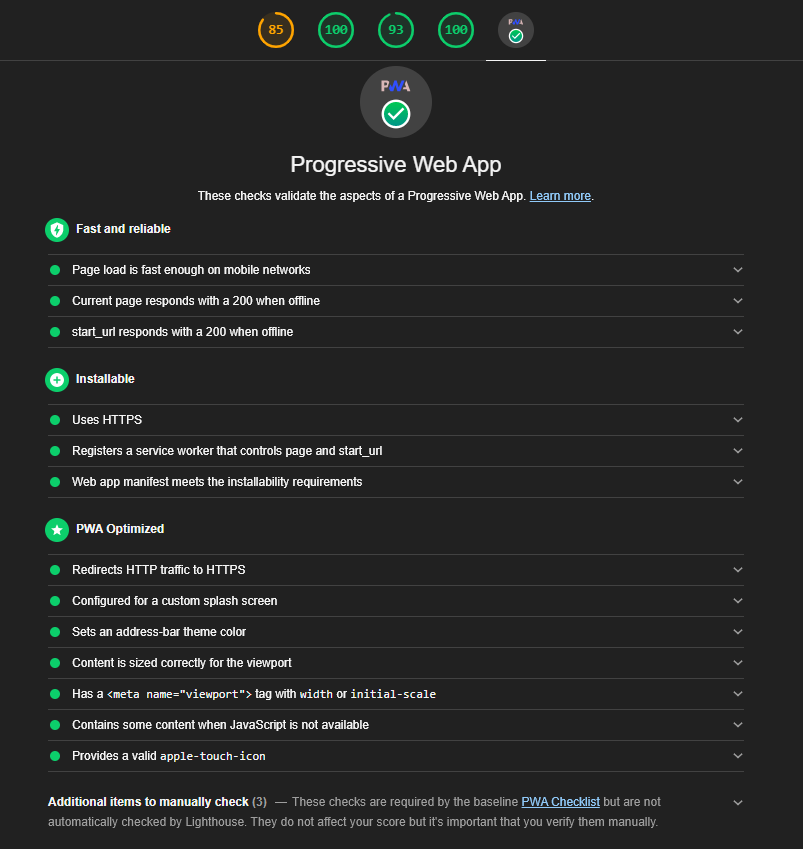
Well, we get the maximum score possible on the PWA side of our app, we still have some improvements to do on the performance side (the first 85 score), mainly because of the total size of our dll files necessary to start interacting with our app.
For this particular subject, the future implementation of an AoT (Ahead of Time) compilation mode, tracked in the ticket #5466 on Github could improve overall performance and package size.
In conclusion
Well, as usual, I hope this article gave you an overview of how simple it is to get a faster display of your Blazor PWA at the start.
Many thanks to Chris Sainty who does a lot for the Blazor community, and in particular for his Prerendering a Client-side Blazor Application article! Many thanks also to our Blazor guru Daniel Roth who initially shared on Github an server prerendering example!
Feel free to reach me out on Twitter @vivienfabing or anywhere else, and may the code be with you!