Azure Boards practical example - Sprint Capacity
After preparing as best as we could our Sprint Planning to keep it short and efficient, let’s see now how we can get a realistic Team capacity for the Sprint.
Disclaimer: These articles are very personal so feel free to disagree. I am hoping to provide a interesting feedback to help you make your own decisions.
Sprint Capacity preparation
To calculate the Sprint capacity, Azure Boards will mainly try to count the number of Working days in a Sprint, and will multiply it by the daily capacity in Hours of the Team members.
So let’s first see how to configure the Working days of a Sprint.
Configure the Sprint Working days
First of all, you have to set the Team Working Days if not already done. (Note that by default only Saturday and Sunday are not considered as working days).
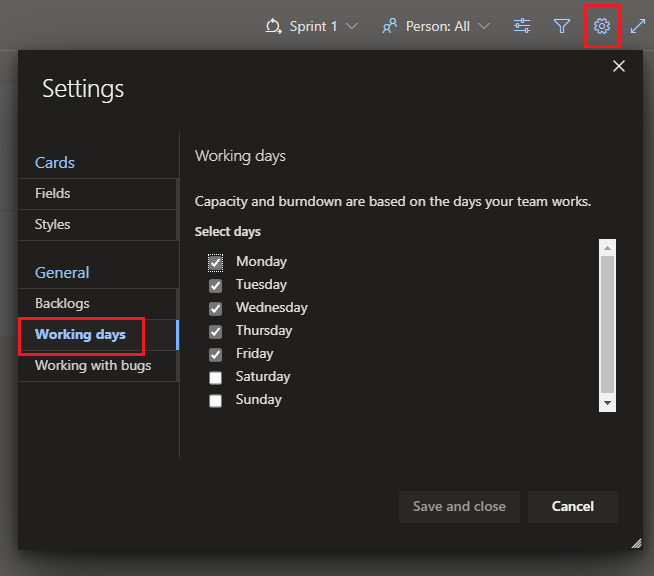
Then obviously, we need to set the Sprint Dates
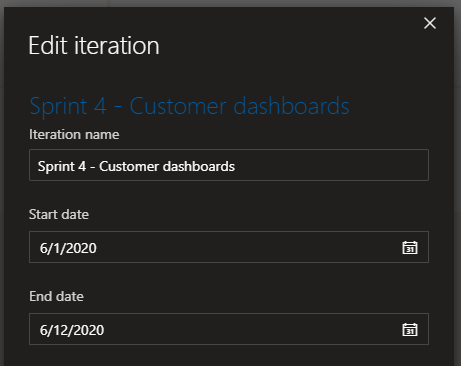
Finally, we need to make sure that all Team members are defined in the Sprint capacity, and then define the Team days off (if any).
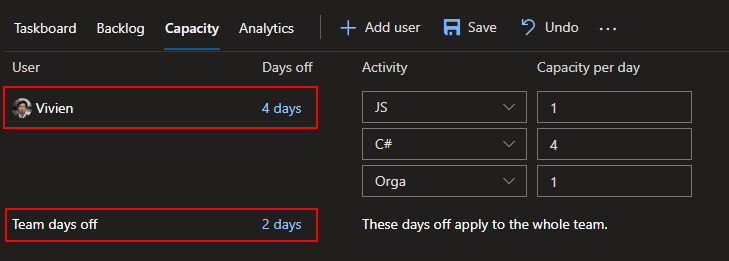
From there you can already check the calculated Sprint working days
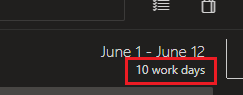
If possible, don’t forget also to specify individual team members days off (also if any of course).
Alright, so far we manipulated days, but most of Azure Boards features are expressed in hours, so let’s see how to convert these days into hours.
Personal feedback: Use 1 day = 6 hours to convert your estimates
As Azure DevOps only use hours for estimates, we use 6 hours when we want to describe an estimate of a full day task and 3 hours for a half a day task.
1 day corresponding to 6 hours is a completely arbitrary value and was chosen as the most fitting value for us, because it enables us to still get meaningful estimates while not micro tracking every unplanned events (pair programming, review, questions, discussions etc. etc.)
Define Sprint global capacity and capacity by activity and member
Given the estimates scale described before, let’s first configure the Team members capacity, specifying a capacity of 6 hours (for a full day of work) per team member.
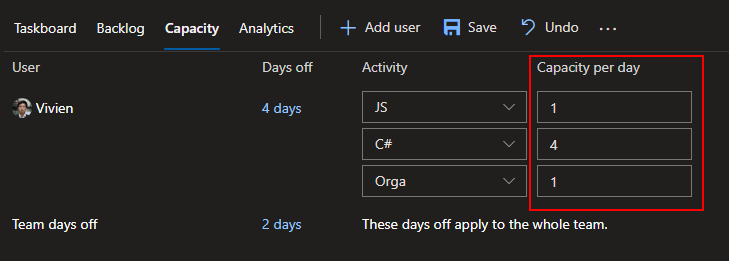
With this, you should be able to see the Sprint global capacity as well as the individual member capacity from selecting Work details in the View options:
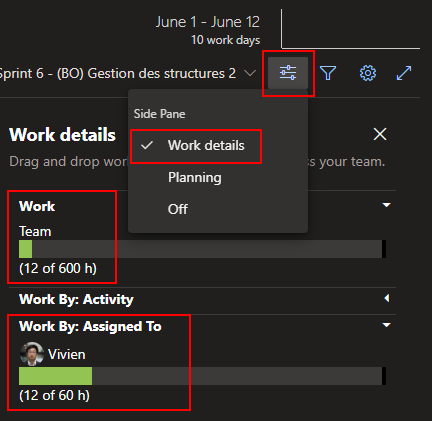
In the picture above, the Team overall capacity is 600 hours (meaning 10 people in the team for a 10 days Sprint), and 12 hours of Remaining Work are already defined in the Sprint.
For the Team member Vivien, he has a capacity of 60 hours, and is already assigned to some Tasks, for a overall of 12 hours of Remaining Work to do during the Sprint.
You can typically see this kind of view before or at the beginning of the
Sprint Planning
That’s a good start and could already be sufficiant for your context, but I found myself using very often another feature: The Task Activity field.
This field enables us to categorize tasks by affinity:
For instance, I often see teams composed of JavaScript/TypeScript developers and C# developers. So instead of just seeing 600 hours of team capacity, would not it be better to get a little bit more detailed view and be able to see 180 hours of JavaScript/TypeScript capacity, 300 hours of C# capacity and 120 hours of organization?
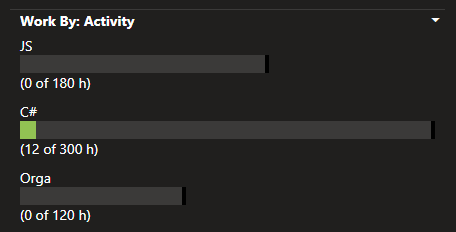
Note that by default, Activity field contains only
Deployment,Design,Development,Documentation,RequirementsandTestingvalues. If you want to use custom values as shown above, you need to customize theActivityfield.
If you don’t have access to the work item customization, you can still agree on a defined mapping inside the team such asDesignforJavaScriptdevelopers,DevelopmentforC#developers,Requirementfor the team members related to organization, etc.
For this, you will need to come back once again to the Sprint Capacity tab and configure this time the Activity of the Team member (and add multiple activities if the Team members needs to perform different type of tasks)
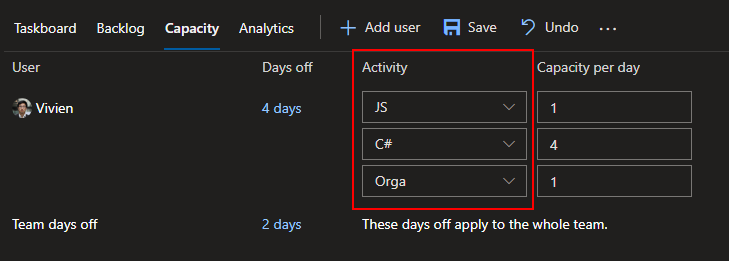
Wrap up
That’s all for this second part about Sprint capacity preparation with Azure DevOps.
I hope this article could give you an overview of capacity management with Azure DevOps. Of course, this article is heavily related to the next article which will talk about getting a realistic scope of work for a Sprint. (I will try to write it as soon as possible not to let the suspens fade away haha)
Feel free to show your disagreements or any other opinion in the comments or in reply to my Twitter @vivienfabing. May the code be with you!